How to add a new user to your Organization in CaseGuide.
From the Manage Organization page, Internal Users tab, select Add user.
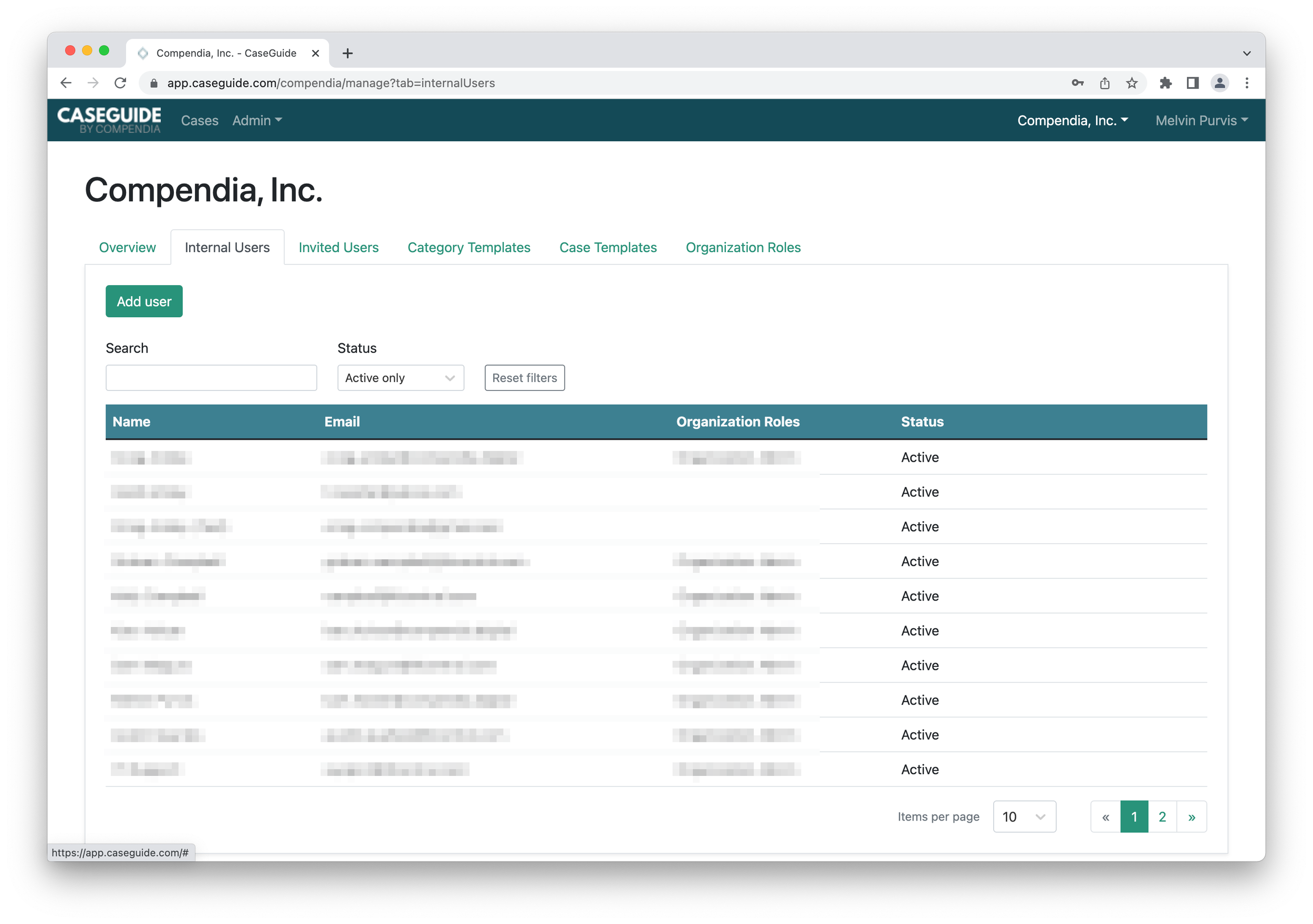
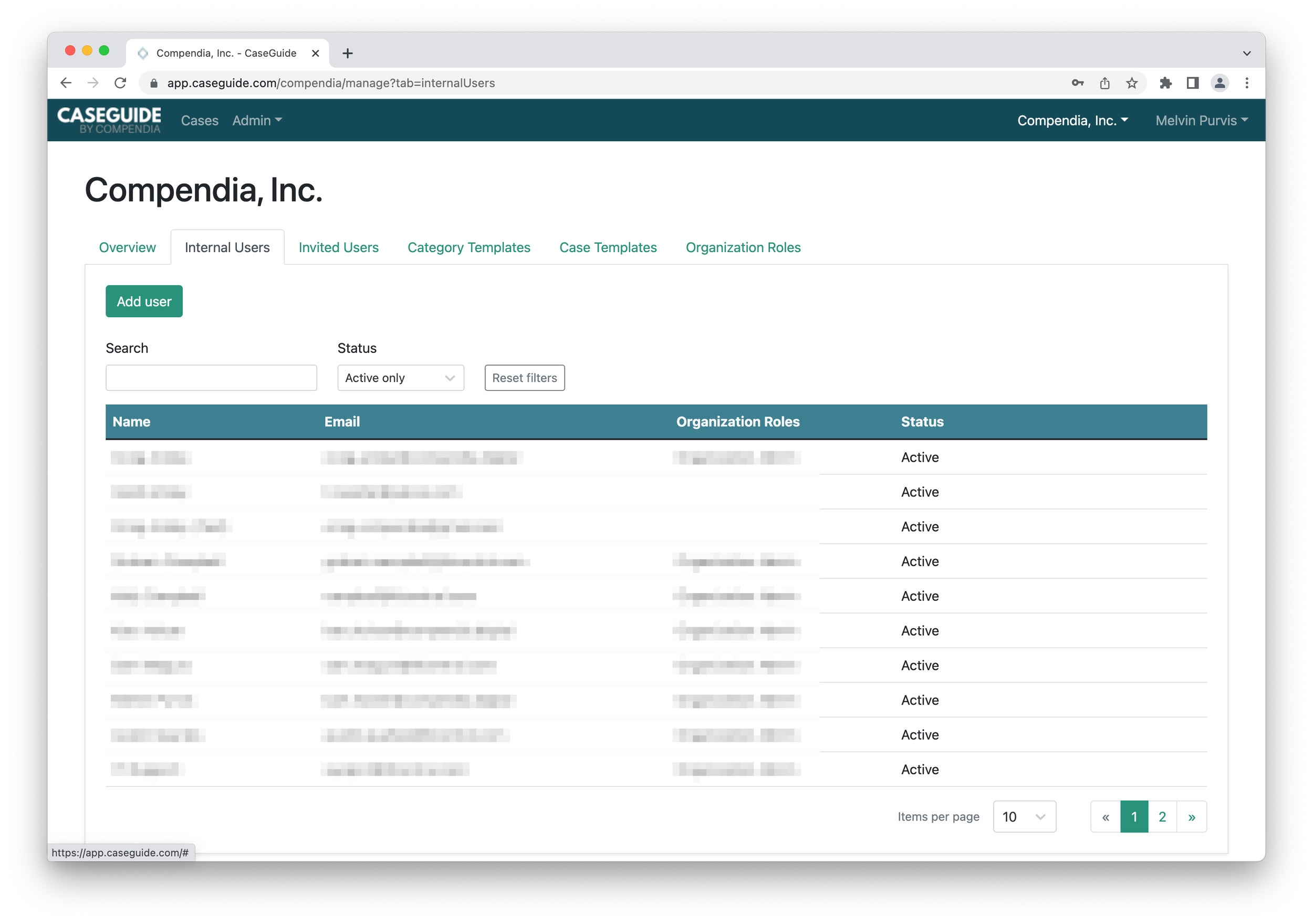
This will bring up the Add User pop-up, as shown below. Enter the first name, last name, email address, and phone number of the new Internal User then select Add.
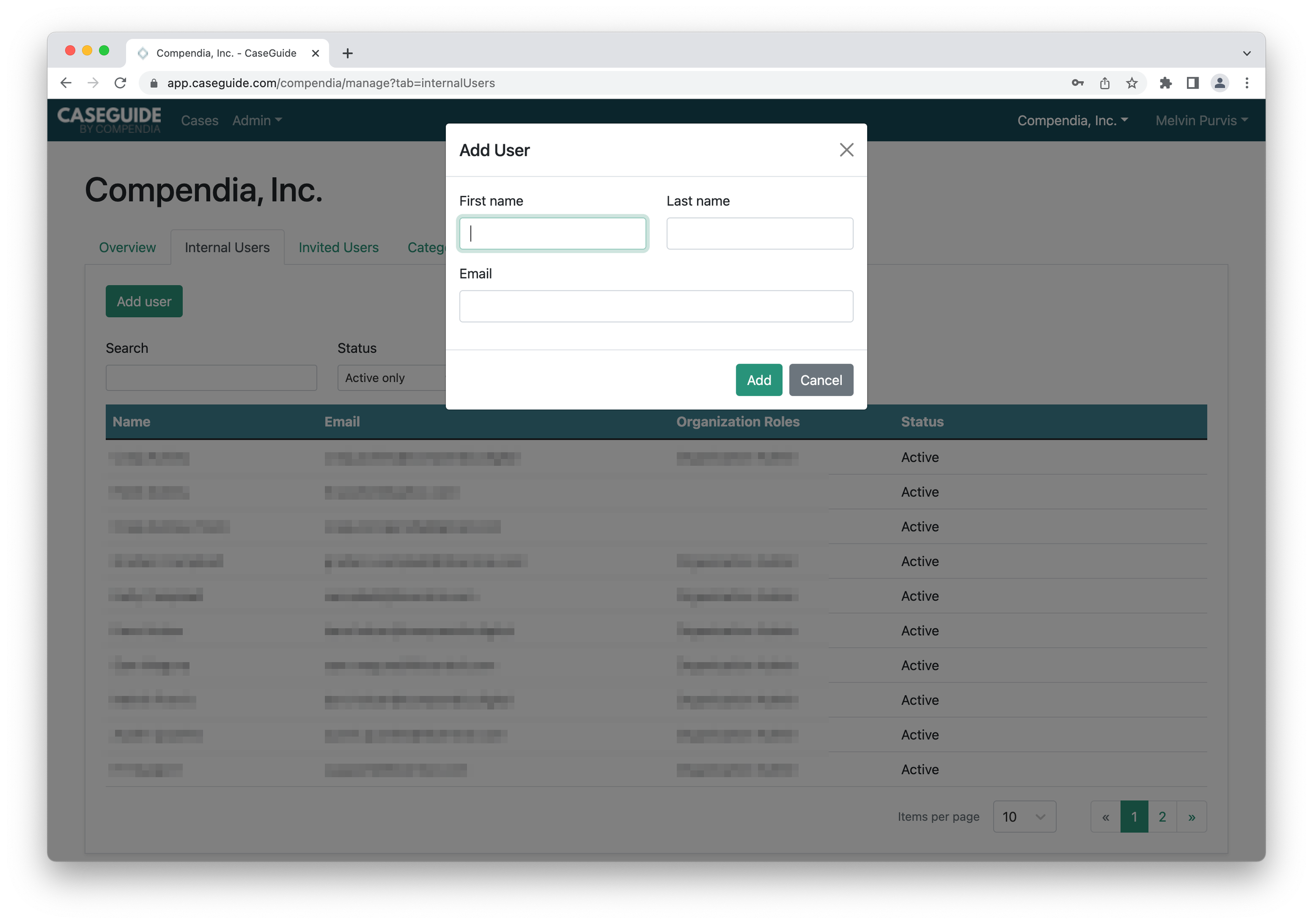
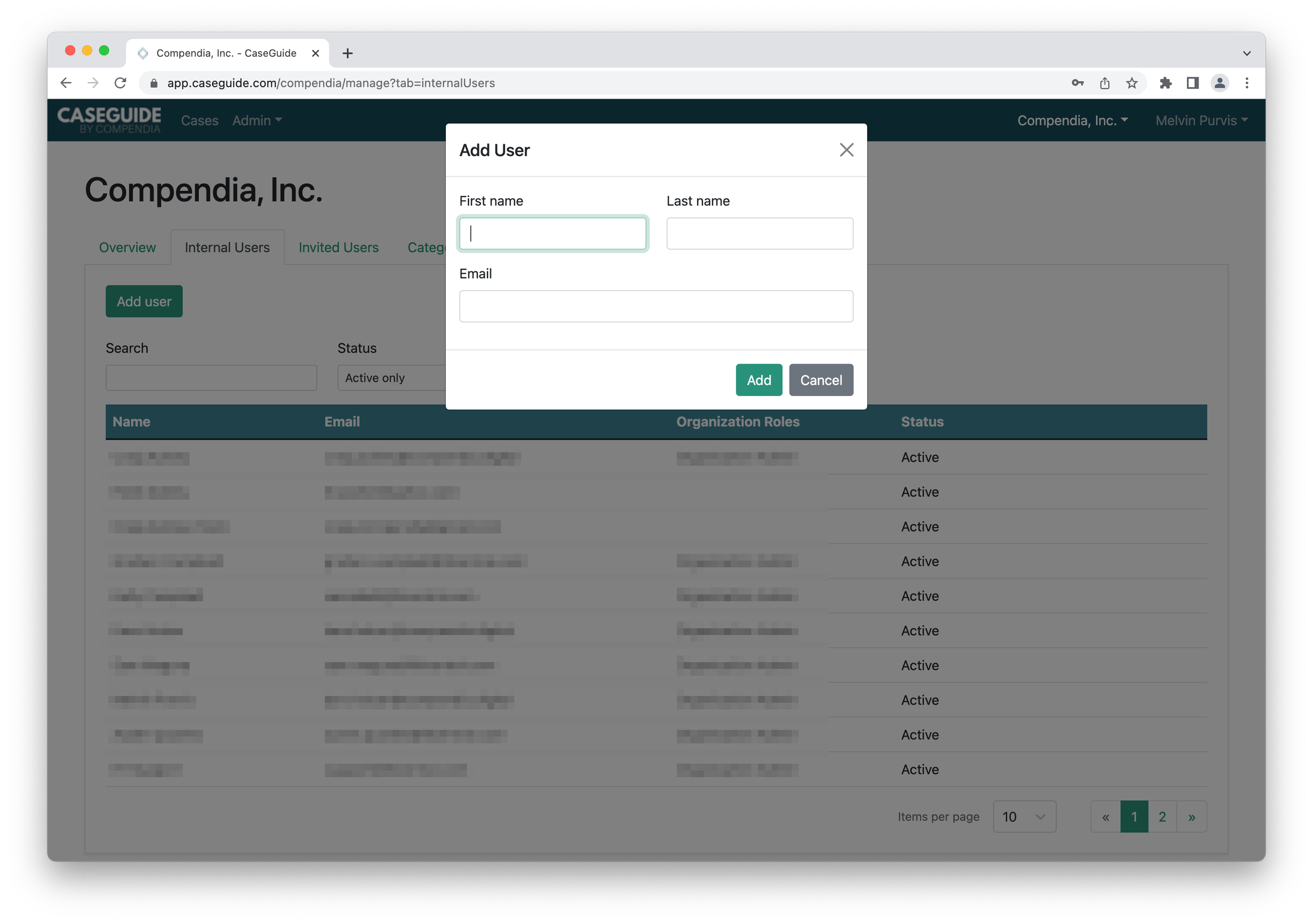
The new Internal User details will be displayed upon creation of the new Internal User. Note that the Organization to which the Internal User belongs is displayed, the user’s status is Active, but the user has not been assigned a Role yet.
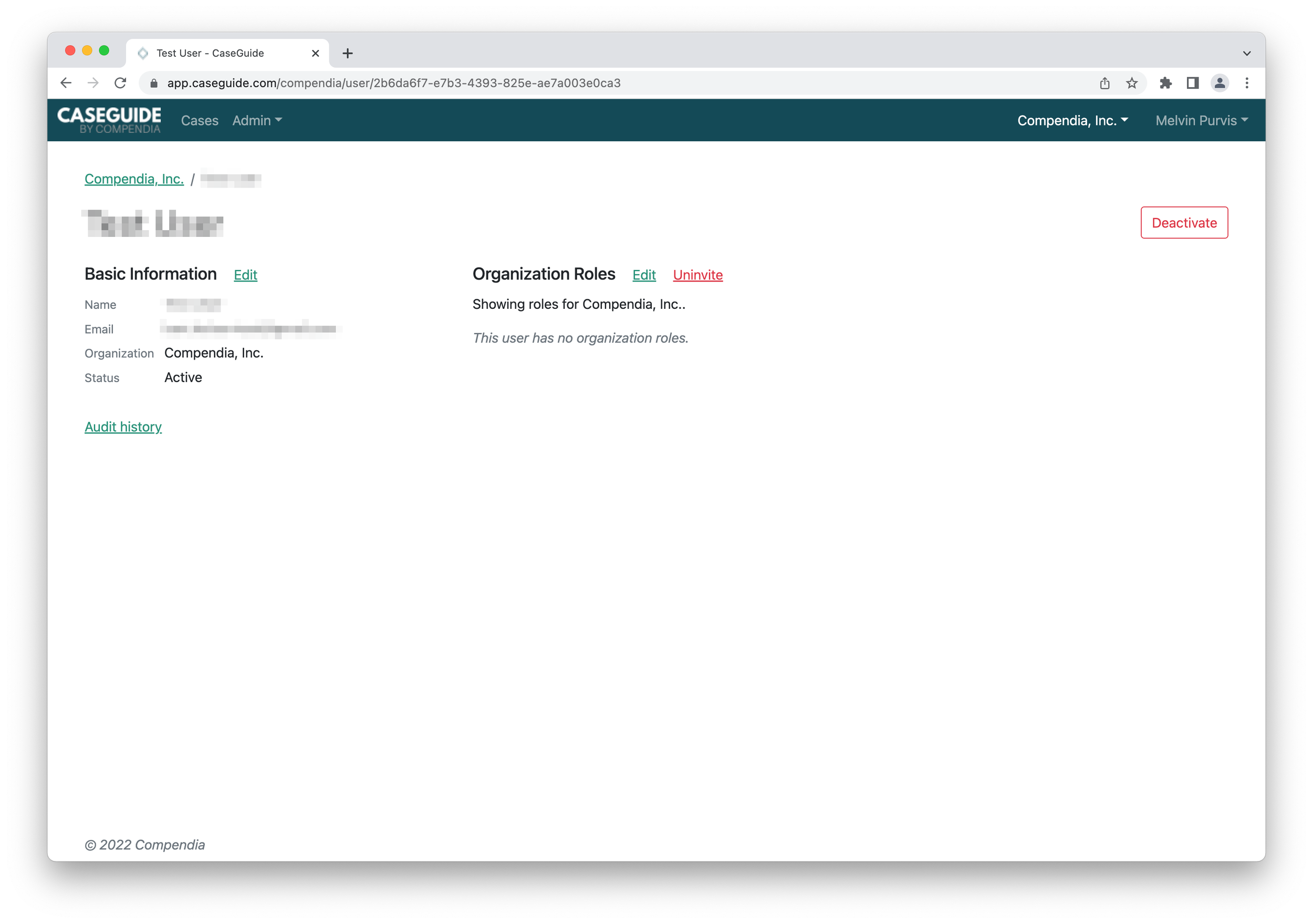
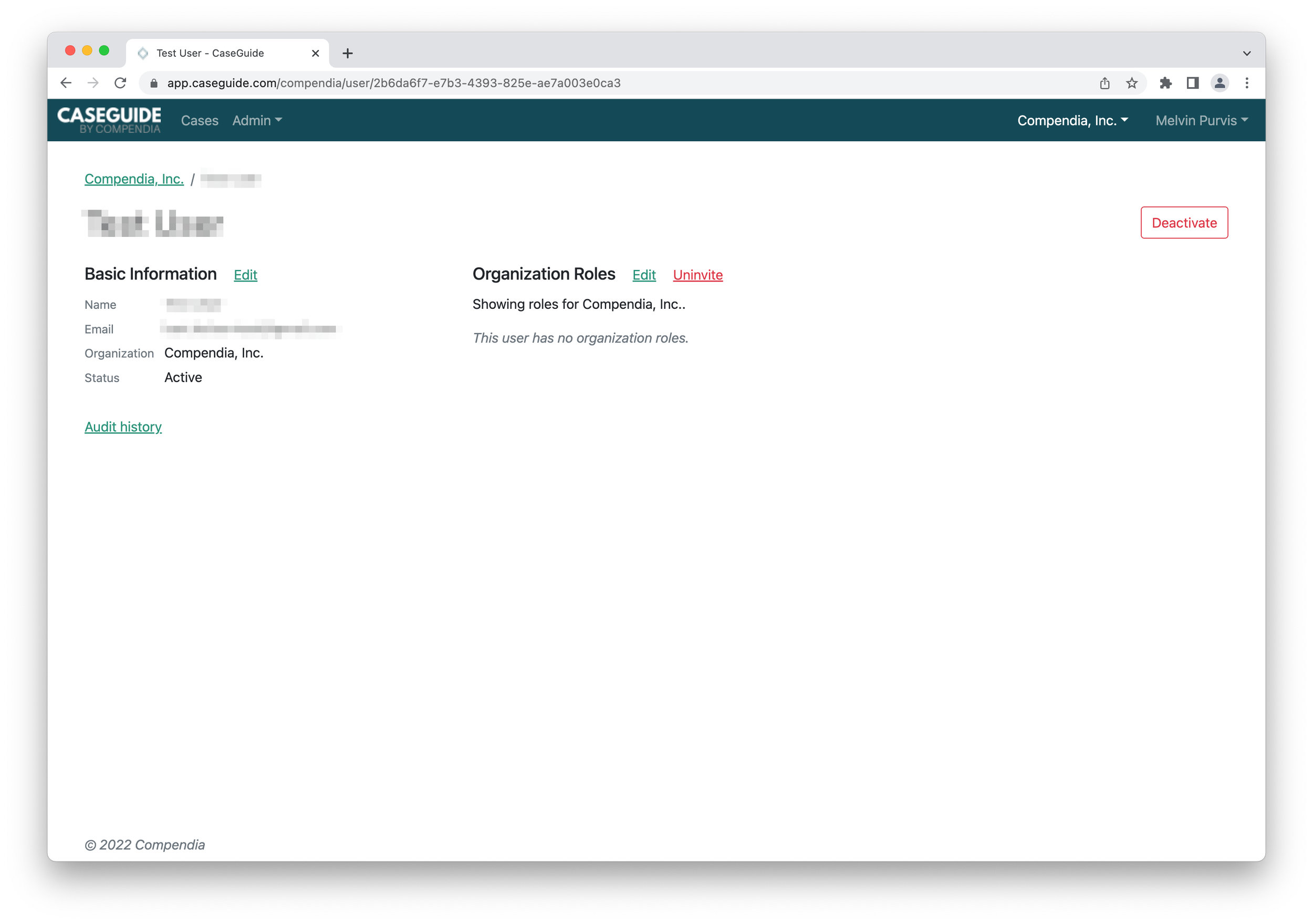
The new Internal User should receive an invitation via email with instructions on setting up their account. Please have the new Internal User check their spam folder if they do not receive the invitation emails within 15 minutes of completing the Add User procedure.
