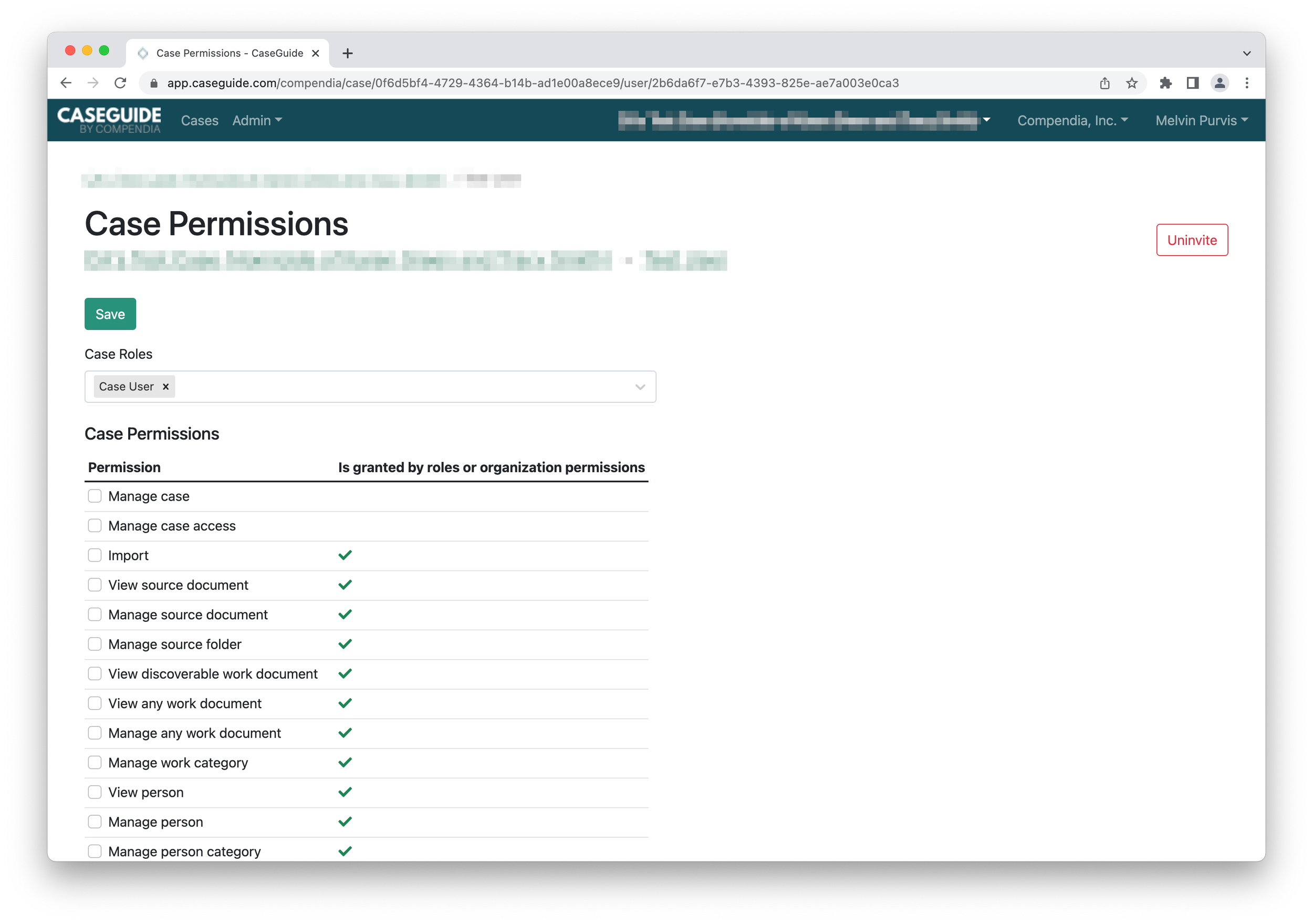Grant case access to an Internal User or Invited User.
Open the Case in CaseGuide. Select the Case name then select Manage Case, as shown in the screenshot below.
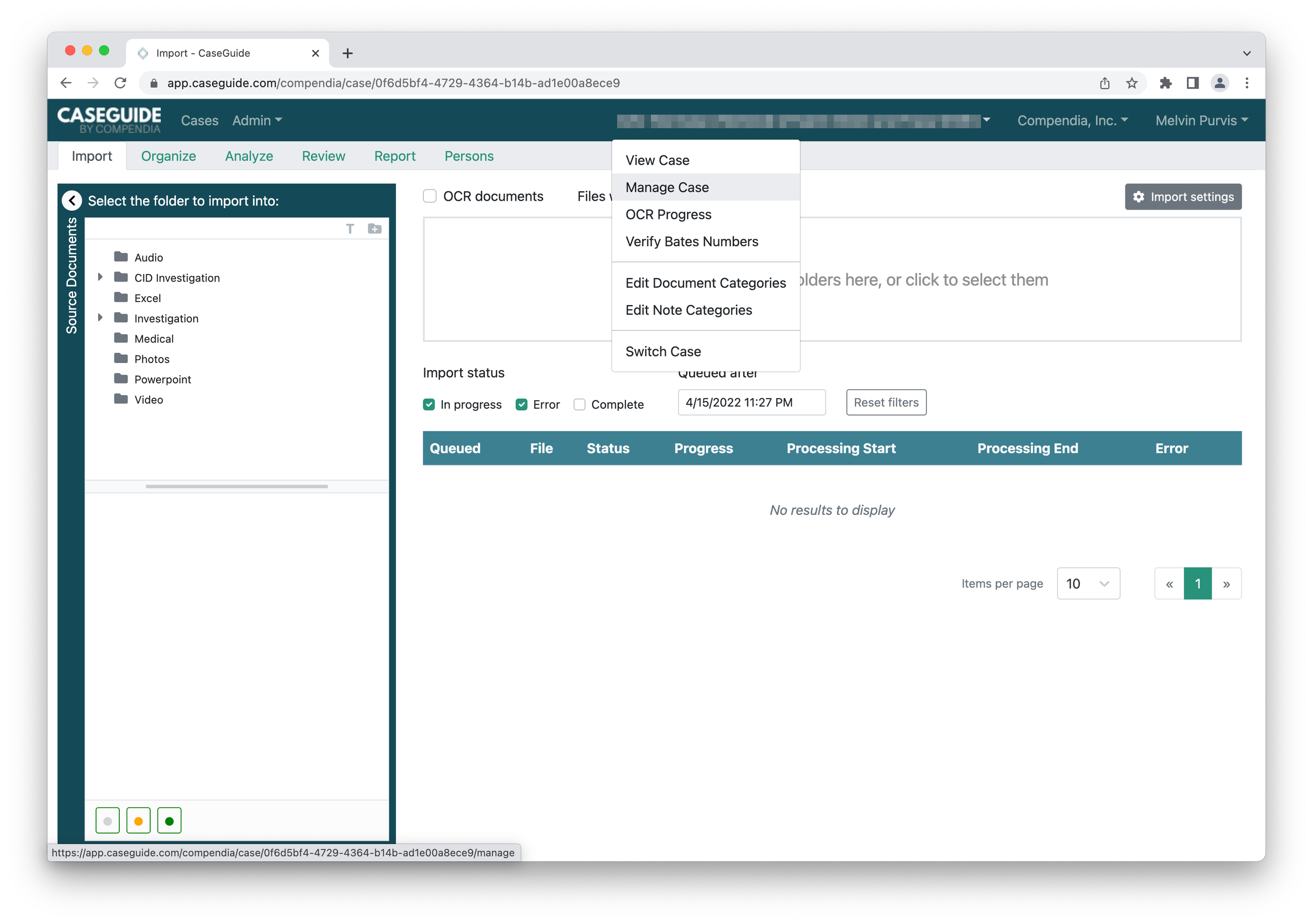
In the Manage Case page, select the User Access tab. Select Invite User.
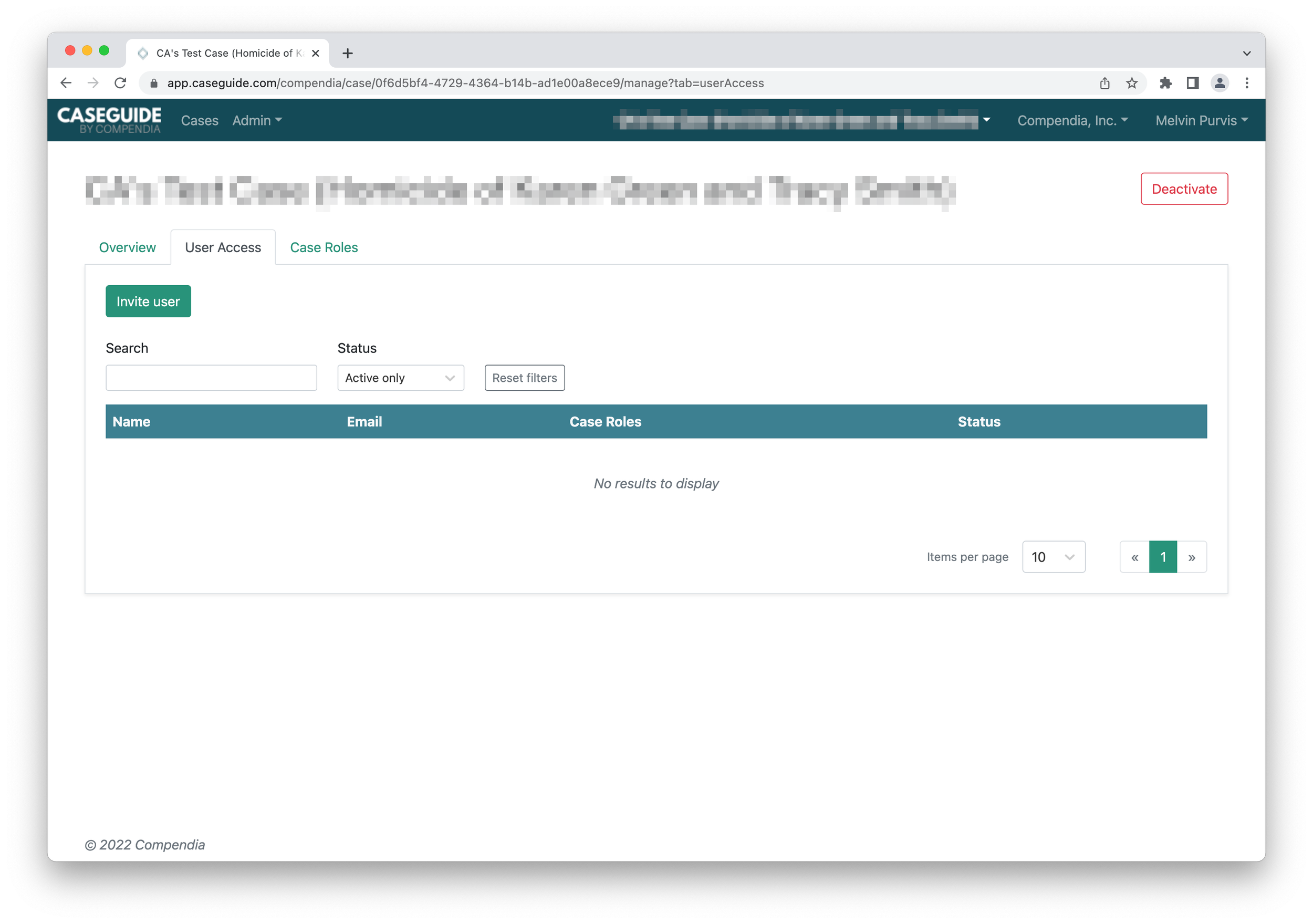
The Invite User to Case pop-up will display. Select the user from the drop down menu.
Note that both Internal Users and Invited Users will be displayed. Users who have not been added or invited to the Organization will not show in this list.
Once selected, click on Invite.
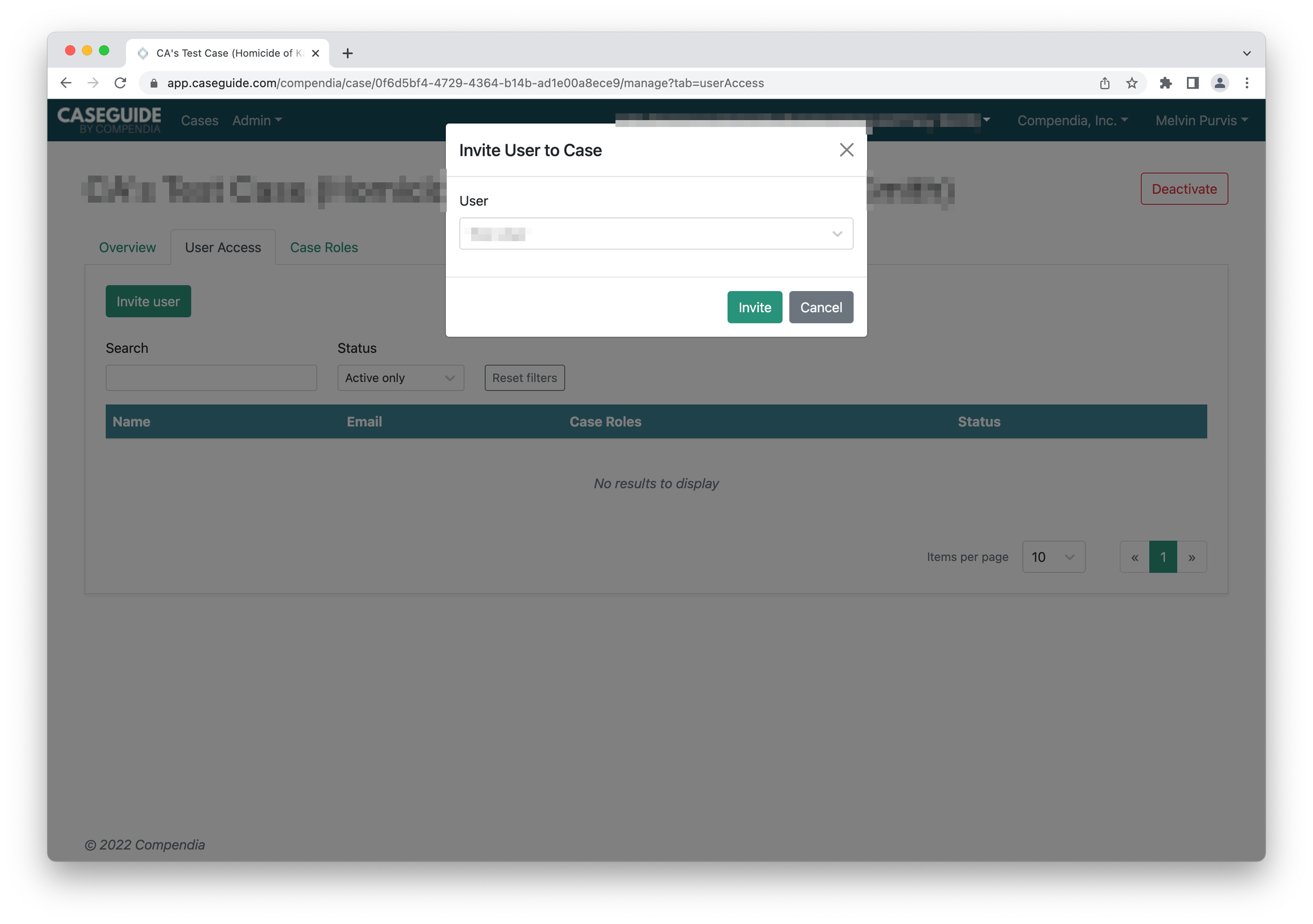
The Case Permissions page for that user will be displayed. The default Case Role of Case User is being applied in the example below. This will give the user the ability to access this specific case.